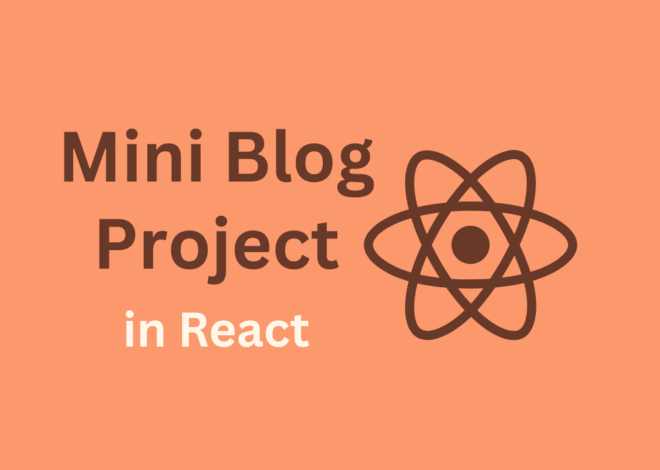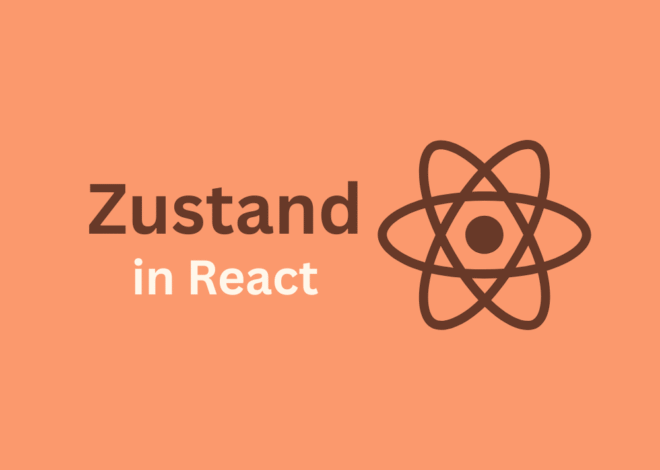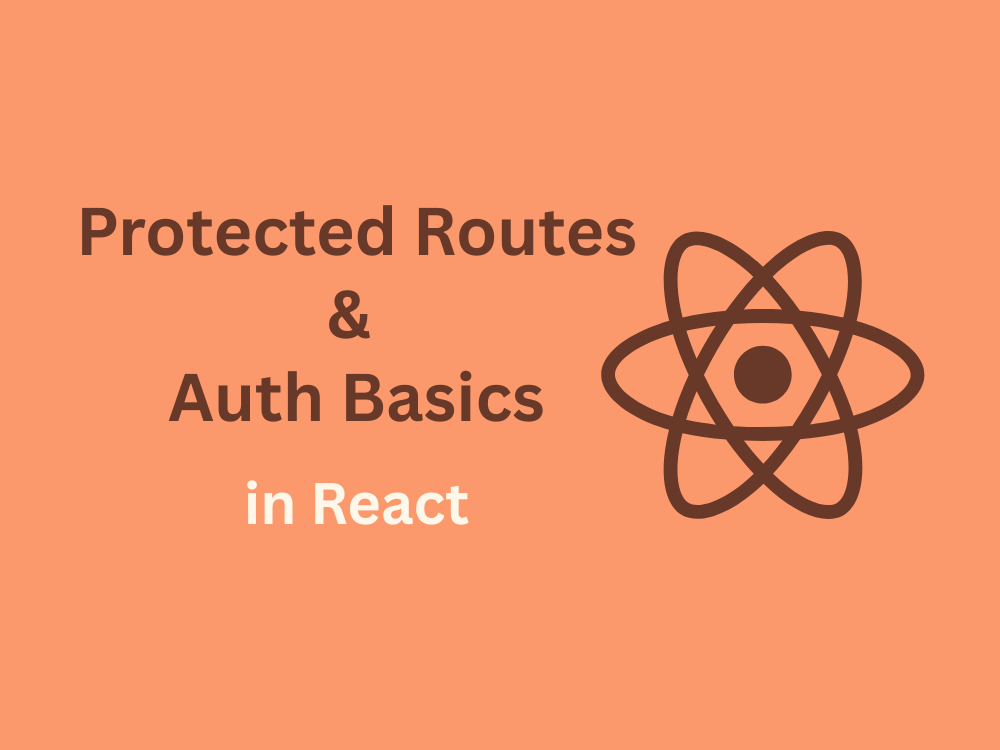
Day 19 – Protected Routes & Auth Basics in React
In real-world applications, not all pages should be accessible to everyone. For example:
- A blog’s admin dashboard should be visible only to logged-in users.
- An e-commerce checkout page must be available only after login.
This is where Protected Routes & Auth Basics come in. In React, we handle this by combining authentication state with React Router to control access.
What Are Protected Routes?
Protected Routes are simply normal React routes wrapped with authentication logic.
- If the user is logged in → show the page.
- If not logged in → redirect to login page.
This ensures secure routing and prevents unauthorized users from accessing sensitive parts of your app.
Step 1: Setup Authentication State
In a real project, authentication usually comes from API + JWT (JSON Web Token).
But for simplicity, let’s simulate login/logout using React’s useState hook.
import React, { useState } from "react";
import { BrowserRouter as Router, Routes, Route, Navigate } from "react-router-dom";
const Login = ({ setAuth }) => {
return (
<div>
<h2>Login Page</h2>
<button onClick={() => setAuth(true)}>Login</button>
</div>
);
};
const Dashboard = ({ setAuth }) => {
return (
<div>
<h2>Dashboard (Protected)</h2>
<button onClick={() => setAuth(false)}>Logout</button>
</div>
);
};Step 2: Create ProtectedRoute Component
We now create a wrapper component that checks if the user is authenticated.
const ProtectedRoute = ({ isAuth, children }) => {
if (!isAuth) {
return <Navigate to="/login" replace />;
}
return children;
};Here’s how it works:
- If
isAuth === false→ user is redirected to/login. - If
isAuth === true→ user can access the protected component.
Step 3: Add Routes in App
Now let’s combine everything inside App.js.
function App() {
const [isAuth, setAuth] = useState(false);
return (
<Router>
<Routes>
<Route path="/login" element={<Login setAuth={setAuth} />} />
<Route
path="/dashboard"
element={
<ProtectedRoute isAuth={isAuth}>
<Dashboard setAuth={setAuth} />
</ProtectedRoute>
}
/>
<Route path="/" element={<h2>Home Page (Public)</h2>} />
</Routes>
</Router>
);
}
export default App;How This Works
- Visit
/dashboardwithout logging in → redirected to/login. - Click Login button → sets
isAuthtotrue. - Now
/dashboardis accessible. - Click Logout button → sets
isAuthtofalse, access removed.
This is the core idea of Protected Routes & Auth Basics.
Extending to Real Authentication
In production, instead of useState, you would:
- Use JWT tokens stored in
localStorageorhttpOnly cookies. - Fetch login state from your backend API.
- Persist user state with Context API or Redux.
Example login flow with real API:
- User enters email/password → send to backend.
- Backend returns a JWT token.
- Store token in
localStorageor cookies. - ProtectedRoute checks token before rendering the page.
👉 Read more about JWT Authentication
Conclusion
With this, you’ve learned Protected Routes & Auth Basics in React.
We covered:
- What protected routes are.
- How to use
Navigatefor redirection. - Creating a
ProtectedRoutewrapper. - Simulating login/logout with
useState. - Extending logic to real-world APIs with JWT.
This is the foundation of authentication in React apps. Next, we’ll learn Redux in React – Core Concepts for Day 20 🚀.